Usage¶
To use the browser, first create an instance of it and configure the size as desired:
import riffle.browser
browser = riffle.browser.FilesystemBrowser()
browser.setMinimumSize(800, 400)
Then open it in blocking mode and retrieve any selected files chosen by the user:
if browser.exec_():
selected = browser.selected()
print('Selected: {0}'.format(selected))
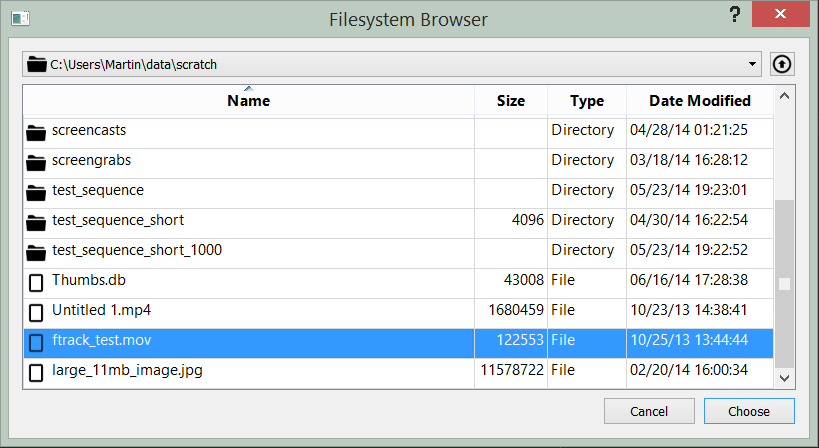
Selected: [u'C:\\Users\\Martin\\data\\scratch\\ftrack_test.mov']
The browser can also identify sequences of files (using Clique). They will be displayed as a special collection item and can be navigated into like a directory to see and select individual files.
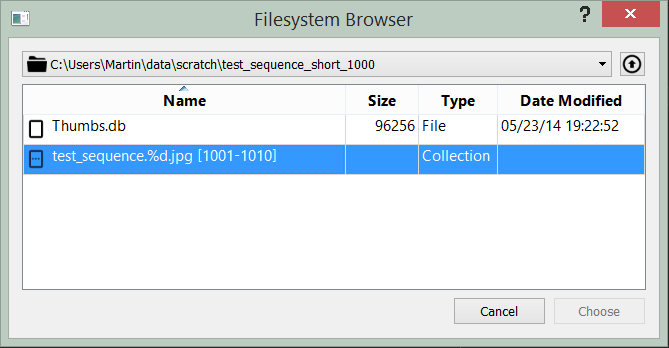
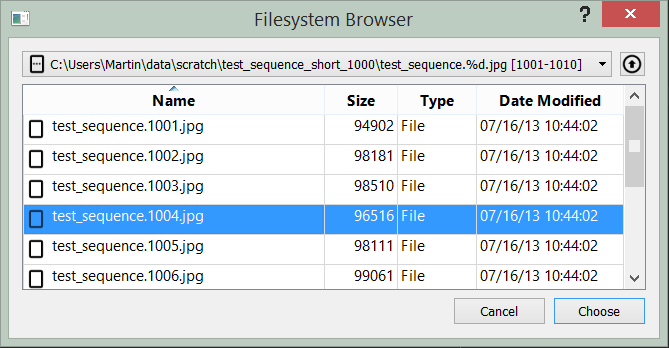
Each browser instance can be configured with a root path. The browser will not be able to navigate above this root path:
browser = riffle.browser.FilesystemBrowser('C:\\Users')
browser.show()
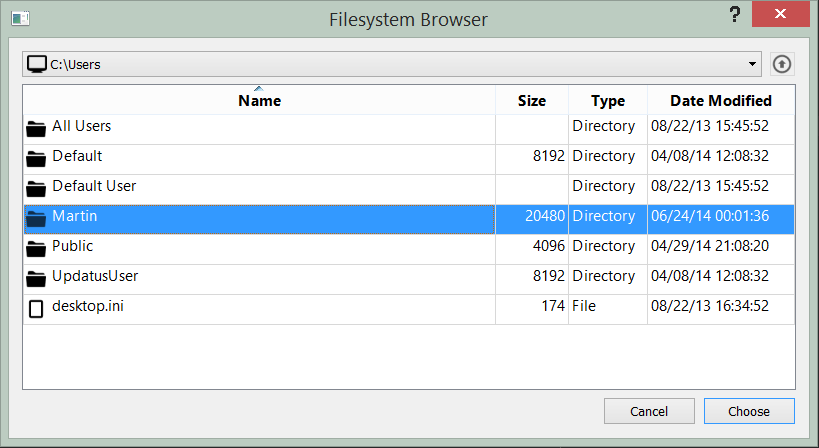
In addition to a root, a browser also has a location that can be set to change the currently displayed location:
browser.setLocation('C:\\Users\\Martin')
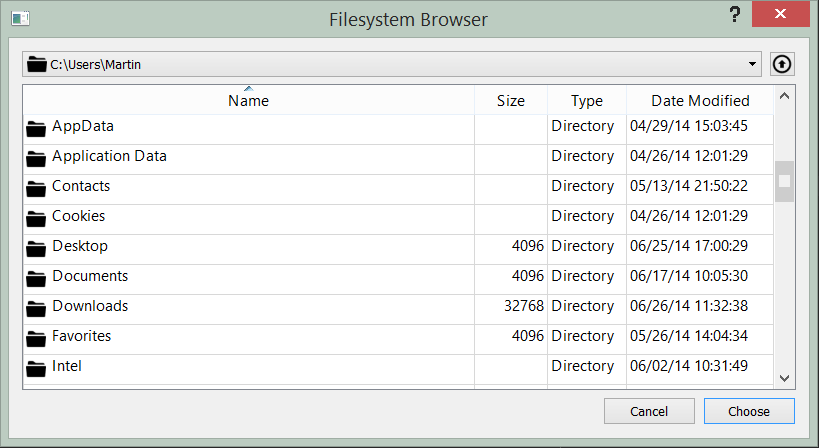
Note
It is not possible to set a location that is outside the root path tree. An error is raised if attempted.
Icons¶
Icons displayed for entries in the browser are provided by an
IconFactory. You can pass in your own icon
factory to the browser to customise the icons used:
class AllFilesIconFactory(object):
'''Force all icons to be file icons.'''
def icon(self, specification):
'''Return appropriate icon for *specification*.
*specification* should be either:
* An instance of :py:class:`riffle.model.Item`
* One of the defined icon types (:py:class:`IconType`)
'''
return QtGui.QIcon(':riffle/icon/file')
browser = riffle.browser.FilesystemBrowser(
iconFactory=AllFilesIconFactory()
)